
This is the process I went through to upgrade my phone from II5 to the Galaxo ROM. This is for my information only. If you follow this and turn your phone into a paperweight, I don’t care.
Thanks to kam187 on androidforums.com for the bulk of the knowledge and the guys at hdblog.it for the ROM.
Before doing any of this, you need to upgrade your phone’s firmware to II5 first.
You need to have the sdk tools on your computer:
– Extract the android-sdk-windows-1.5_r3.rar files to a folder on your computer.
– Copy recovery.img from the 0.42 Recovery Image over the existing recovery.img in the tools – Copy folder.
You probably need to install the adb usb driver at this point, if you haven’t done this before, otherwise the phone won’t respond to command line actions:
– Turn on USB Debugging on the phone: Settings > Applications > Development > USB Debugging and wait for a prompt to install a driver.
– Install the correct adb driver from the usb_driver folder.
– For more information on the adb usb driver, see this post.
From kam187, the key things are:
– Never boot II5 after a wipe and BEFORE applying update.zip
– Never boot after update.zip without G.Apps restored
Copy the 0.42 Recovery Image and Galaxo ROM and the II5.tar to the phone:
– Connect the phone to the PC (use the factory cable, Rastaman-FB had issues with a non-Samsung cable) and mount the internal storage using the USB Connected button that appears in the Notification Bar, then Mount.
– Copy rectools.tar.gz (from the 0.42 Recovery Image) to the root of the internal storage.
– Copy the update.zip (from the Galaxo ROM) to the root of the internal storage.
– Find the II5 firmware I7500XXII5-PDA-CL64494-REV5(VIA).tar and rename it to II5.tar and copy this to the root of the internal storage (this is how the Google Apps are restored later). Your internal phone storage should look a bit like this..
– Switch off the phone.
– Boot into fastboot mode by holding the Call button (bottom left) whilst powering on the phone with the Power button (bottom right). The phone should appear to be waiting..
– In Windows, go Start > Run and type cmd then press OK to open the DOS command prompt.
– Navigate into the Android SDK tools folder where adb.exe and fastboot.exe are located (On my machine it is: C:Androidandroid-sdk-windows-1.5_r3tools – Copy since I was using kam187’s repacked 1.5 SDK). Basically you need to type something like cdandroidandroid-sdk-windows-1.5_r3tools to get to the directory beneath where you have extracted android-sdk-windows-1.5_r3.rar or android-sdk-windows-1.6_r1.zip.
– Now, in this folder type: fastboot flash recovery recovery.img
– Once this is complete, pull out the phone’s battery and reinsert it to leave fastboot mode.
Now we boot into the 0.42 Recovery image:
– Reboot the phone in Recovery Mode by holding the Volume Down and Call buttons whilst pressing Power to power up the phone.
– You should see a green 0.42 Recovery Console screen like this

– Choose Nandroid backup to make a complete backup of your system.
– Choose Wipe data/factory reset to clear your phone and reboot into Recovery automatically.
– Choose Apply sdcard:update.zip to apply the Galaxo ROM and reboot into Recovery automatically.
– Choose Restore G.Apps to restore the Google Apps that were automatically backed up (you must have copied the II5.tar file to your phone).
– Reboot into a lovely new ROM!
If your phone hangs (like mine did) at the loading screen – did you remember to restore the Google Apps?
Galaxo ROM: http://forum.hdblog.it/showthread.php?t=4842
0.42 Recovery Image: http://forum.hdblog.it/showthread.php?t=3995
ROM Video: http://www.youtube.com/watch?v=0a-swBMfys8

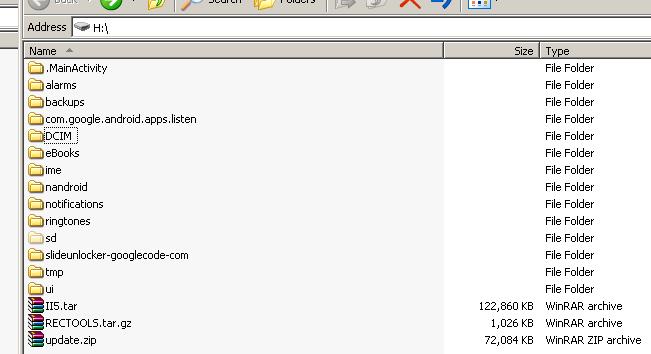
Thanks, I was waiting for a less techy write up on how to do this.
PS the statement below I found confusing…
"Open a command prompt on your computer and change into the tools – Copy folder, beneath the extracted android-sdk-windows-1.5_r3.rar path "
I’m away this weekend but I will try and update it to make it clearer. Thanks for the comment.
Thanks for a very good and clear quide!
UKL: I’ve updated the section you had trouble with. I hope it’s a bit clearer now?
hey,
when i was write…..fastboot flash recovery recovery.img in cmd it says "waiting for device" and never found my device:) other steps are ok. I have all necessary drivers installed, all necessary files copied to root of internal storage. but when i am in fastboot mode it longs as 15 sec. and cmd says waiting for device. what will be the problem?
plastique,
not sure if you’ve tried this and already done it, but you need to have the phone plugged in to usb during the fastboot stage. Windows recognises this as a different piece of hardware ie samsung fastloader, you will need to install the driver again at this stage so it picks up on this. Once that’s done you should be fine to proceed to the recovery flash at the fastboot screen
look at the device manager – you sholud have a "Android 1.0" device or something like that with a yellow question mark – you didnt install the driver…
"You probably need to install the adb usb driver at this point, if you haven’t done this before, otherwise the phone won’t respond to command line actions:
– Turn on USB Debugging on the phone: Settings > Applications > Development > USB Debugging and wait for a prompt to install a driver.
– Install the correct adb driver from the usb_driver folder."
hi. i did all the steps, but when i do the restore g.apss i get a message – restore aborted: see /tmp/recovery.log
I copyed the II5 on the sd card and did the update, help??
I did all the steps, but when i do a restore G.apps i get a message: restore aborted see tmp/recovery.log
What do I do to fix this??
I copyed and renamed II5.tar but I get that message every time..
thanks
Did you check what the recovery.log said? Perhaps your II5.tar file is in the wrong location or is corrupt? It should be in the root.
>I copyed and renamed II5.tar but I get
>that message every time..
>thanks
you just need only I7500XXII5-PDA-CL64494-REV5(VIA).tar
but not II5 from oficcial samsung site
really nice tutorial. thx!
I also got trouble on the stage of "restore G.apps", same as AID suffered.
I have a question. The third line of tutorial says:
"Before doing any of this, you need to upgrade your phone’s firmware to II5 first."
How do I upgrade my phone firmware?Through pc software that came with phone or not? I have downloaded the file that is linked to "II5" but how to "put" it on the phone?
Cayman, have a look here for firmware updating..
https://thehippy.net/blog/samsung-galaxy-i7500-i7500xxii5-firmware-update/
wrt the error people are getting with
message: restore aborted see tmp/recovery.log
I booted into recovery
ran Apply sdcard:update.zip
it didnt auto reboot tht time and then it allowed me to restore google apps.
Well this guide has been an ass saver..
Unfortunately.. now after having followed ever instruction to the letter.. my phone is on the booting screen.. and has been there for the last 7 minutes.. and counting…
I did the whole operation twice because I got it the first time.. but it’s not changing it seems 🙁
any ideas??
It sounds like you forgot to backup or restore the google apps?
"If your phone hangs (like mine did) at the loading screen – did you remember to restore the Google Apps?"
Also did you copy II5.tar to your phone?
restore g.apps works only with rectools 4.2 – 4.4 has removed this functionality
Hi
As it was difficult for me te find a tutorial for beginner to install Galaxo 1.6.1, i’ve made a page on my website to help people like me.
Kind of "Galaxo for dummies" 🙂
http://www.uht.me/galaxo
Enjoy !
m32 wrote:
restore g.apps works only with rectools 4.2 – 4.4 has removed this functionality
02/22/10 21:36:16
Hi
I did this using Rectools 4.4 and now i m unable to restore the G apps what should I do now please suggest
I am getting an error " Restore aborted : see/temp/recovery.log
what shall I do